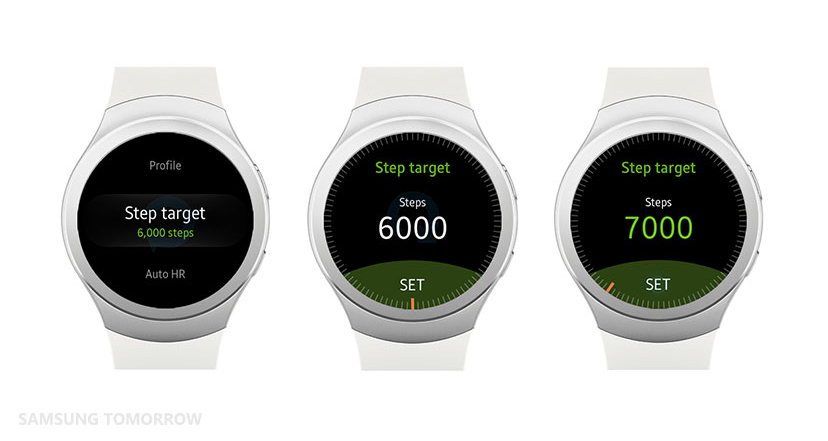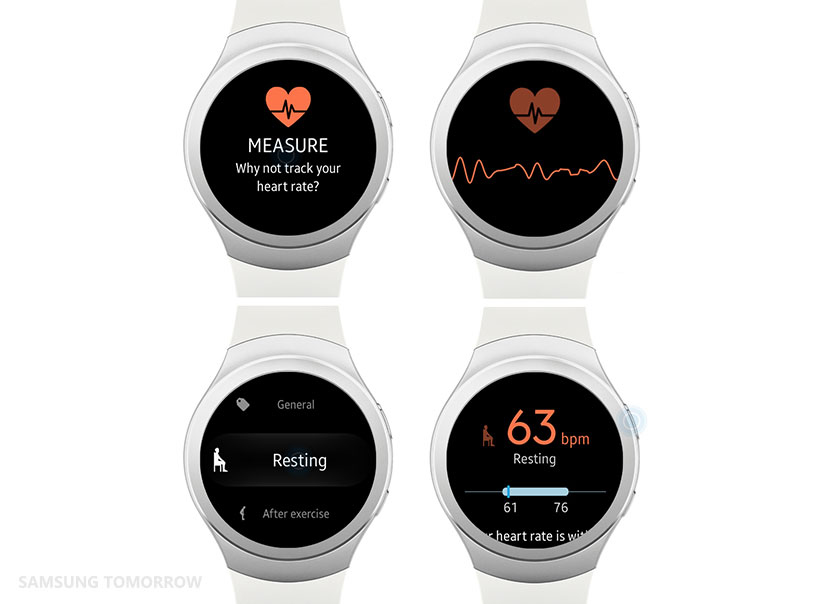[Tutorial] How To Stay Healthy with S Health for the Samsung Gear S2
Now that you’ve connected and customized your Samsung Gear S2, you can take advantage of all of its great features. Among these, the features of the S Health application—which incorporates the use of the Gear S2’s accelerometer and heart rate monitor—are the most beneficial, at least when it comes to one’s well-being. In addition to tracking your daily physical activity and dietary intake, the app can also encourage you to get moving when you’ve been inactive for an extended amount of time.
And unlike other dieting and fitness apps, S Health is incredibly easy to set up and personalize on your Gear S2. Just follow these tutorials and you’ll be on track to being a healthier you in no time. To begin, open the S Health app from the apps menu on the Gear S2.
How To Track Your Movement
They say variety is the spice of life, and this also rings true when speaking of a fitness regimen. As such, the Gear S2 allows you to manually log fitness activity by type of exercise to allow for more accurate activity tracking.
- Rotate the bezel until you reach the Exercise screen within the S Health app.
- Tap the arrow.
- Select your desired exercise. (For example, tap Walking.)
- To use location-based services, tap Accept.
- Touch the target time to adjust it, or rotate the bezel to the right to choose a distance or calorie target—or no target. (For example, rotate the bezel to the right to the distance option.)
- Tap START.
- You can review your stats while you exercise. To pause your workout, touch the screen. (Note: Swipe to the right to see Music or Duration, or swipe to the left to see Calories, Speed and Heart Rate.)
- Tap FINISH.
- To end the workout, tap the Stop icon.
How To Step to It
Walking may be the easiest way to get exercise into one’s daily routine. Just about anyone can do it. You don’t need lessons or expensive equipment. Though one complementary tool that is particularly useful, not to mention motivational, is a pedometer. Studies have shown that the combination of this step-counting tool and a personal target step goal is particularly effective.
- In the S Health app, turn the bezel to the Settings menu and tap Settings.
- Rotate the bezel to the right and tap Step target.
- Rotate the bezel to set your daily step target.
- Touch SET.
- Press the Back button twice, then turn the bezel left to the Steps menu. It will display the number of steps you’ve walked for the day out of your daily target.
- Tap the number and turn the bezel left to review your steps history.
How To Rock the Beat (Your Heart Beat, That Is)
For overall cardiovascular health in adults, the World Health Organization recommends at least 150 minutes of moderate activity or 75 minutes of vigorous aerobic activity—exercise that increases your heart rate and breathing—per week. One way to monitor the intensity of your activity is to check your heart rate against the estimated maximum heart rate for your age. The Gear S2’s heart rate monitor lets you quickly check and track yours before, during and after exercise.
- Turn the bezel to the right until you reach the Heart rate monitor.
- Tap the monitor icon to start the heart rate monitor. The built-in sensor on the back of the device measures your heart rate.
- Record your heart rate by selecting a tag that describes your current state. (For example, Resting or After exercise.)
- To view heart rate history, press the Back button. Then, tap the center of the Heart rate screen. Turn the bezel to navigate recorded history.
How To Stay Hydrated
Proper water consumption is essential to maintaining a healthy lifestyle. Not drinking enough water can lower your physical and mental performance, and lead to dehydration. Likewise, too much caffeine can cause a variety of health issues, from hypertension and dizziness to anxiety and agitation. As such, monitoring your daily intake of both water and caffeine is of the upmost importance and S Health makes the process considerably more convenient.
- Turn the bezel until you reach the screen with the water glass or coffee mug icons.
- Tap the plus sign to track the number of glasses of water or cups of caffeinated beverages you consume.
- To review your water and caffeine intake, tap and hold down the icon. Turn the bezel to the left to review intake history.
How To Keep Track
When the Gear S2 recognizes that you’ve been moving for a particular amount of time, it will automatically track your increased activity as exercise and encourage you to keep it up with motivational messages. Similarly, it will notify you if you’ve been sedentary for too long and will encourage you to keep moving. In addition to this helpful feature, you can also manually track your exercise by type and time and review your activity levels for the past 24 hours.
- Turn the bezel to the 24 hour activity screen.
- Tap the center to see your current activity level. Tap again to see how long you’ve been at that activity level.
- Then, rotate the bezel to the left to review activity levels for the past 24 hours, along with the amount of time you exercised, the type of exercise and your heart rate based on your input measurements.
*S Health is not intended for clinical or medical use, including diagnosis, treatment, monitoring, alleviation, compensation, cure, prevention or mitigation of any disease, ailment, defect, injury or other conditions.
Products > Mobile
For any issues related to customer service, please go to
Customer Support page for assistance.
For media inquiries, please click Media Contact to move to the form.